Table of Contents
- 1 How to Post on WordPress Blog: A Step-by-Step Guide
- 1.1 Step 1: Logging into Your WordPress Blog
- 1.2 Step 2: Creating a New Blog Post in WordPress
- 1.3 Step 3: Formatting and Structuring Your WordPress Post
- 1.4 4. Adding Media: Images, Videos, and Embeds
- 1.5 5. Writing Engaging Content
- 1.6 6. Setting Up SEO & Categories
- 1.7 Common Mistakes to Avoid When Posting on a WordPress Blog
- 1.8 Frequently Asked Questions on How to Post on WordPress Blog
- 1.9 Conclusion & Final Tips on How to Post on WordPress Blog
How to Post on WordPress Blog: A Step-by-Step Guide
Learn how to post on WordPress blog with this step-by-step WordPress blog posting tutorial. Whether you’re new to blogging or an experienced user, understanding how to write a blog post on WordPress is essential. This guide will walk you through the entire process of creating a blog post on WordPress, formatting it properly, adding images, and optimizing it for SEO.
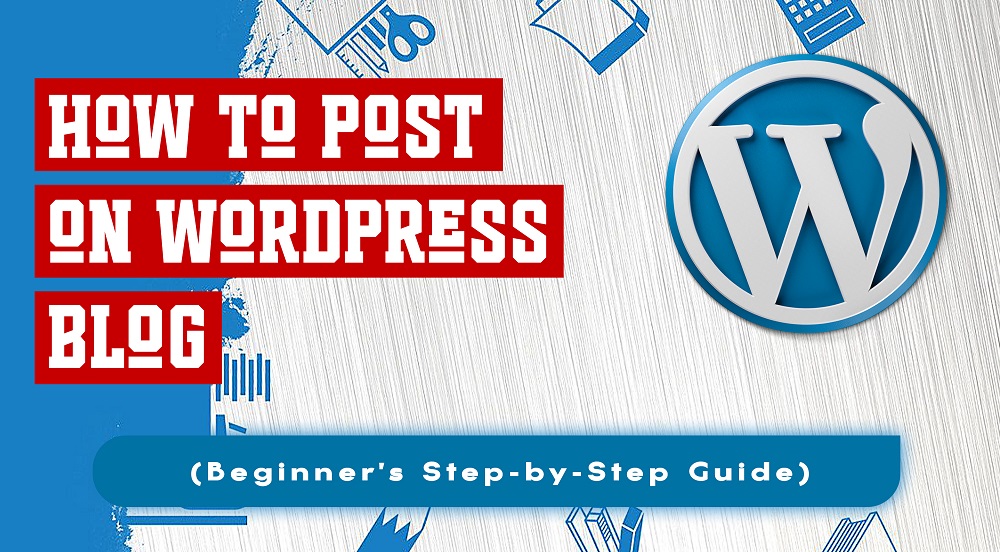
By following these steps, you’ll master how to post on a WordPress blog efficiently. For more blogging tips, check out our Technology and Blogging categories.
Step 1: Logging into Your WordPress Blog
Learn how to post on WordPress blog with this step-by-step WordPress blog posting tutorial. Whether you’re a beginner or an experienced user, understanding how to write a blog post on WordPress is essential. This guide covers everything from logging in to publishing your content. You can also check out best business insurance policies for entrepreneurs for more insights on blogging and online business.
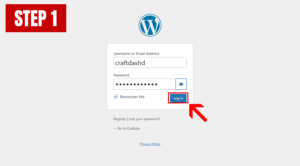
How to Access Your WordPress Dashboard
Before creating a blog post in WordPress, you need to log into your dashboard. Follow these simple steps:
- Go to your WordPress login page (
yourwebsite.com/wp-admin). - Enter your username or email and password.
- Click the Login button to access your WordPress dashboard.
If you’re having issues logging in, check out this WordPress login troubleshooting guide.
Troubleshooting Login Issues
Sometimes, users encounter login issues while trying to post on a WordPress blog. Here are some common fixes:
- Reset your password using the “Forgot Password” option.
- Clear your browser cache and cookies before attempting to log in.
- Ensure your login credentials are correct.
Next Steps: Start Creating Blog Posts in WordPress
Once you’re logged in, you can start creating blog posts in WordPress. The next section will guide you through the process of how to write a blog post on WordPress using the built-in WordPress editor. You can also explore our business blogging strategies for expert tips.
Step 2: Creating a New Blog Post in WordPress
Once you’re logged into your dashboard, the next step is creating a blog post in WordPress. This step-by-step WordPress blog guide will walk you through the process of adding and formatting your content efficiently.
How to Start a New Blog Post
To begin posting on your WordPress blog, follow these steps:
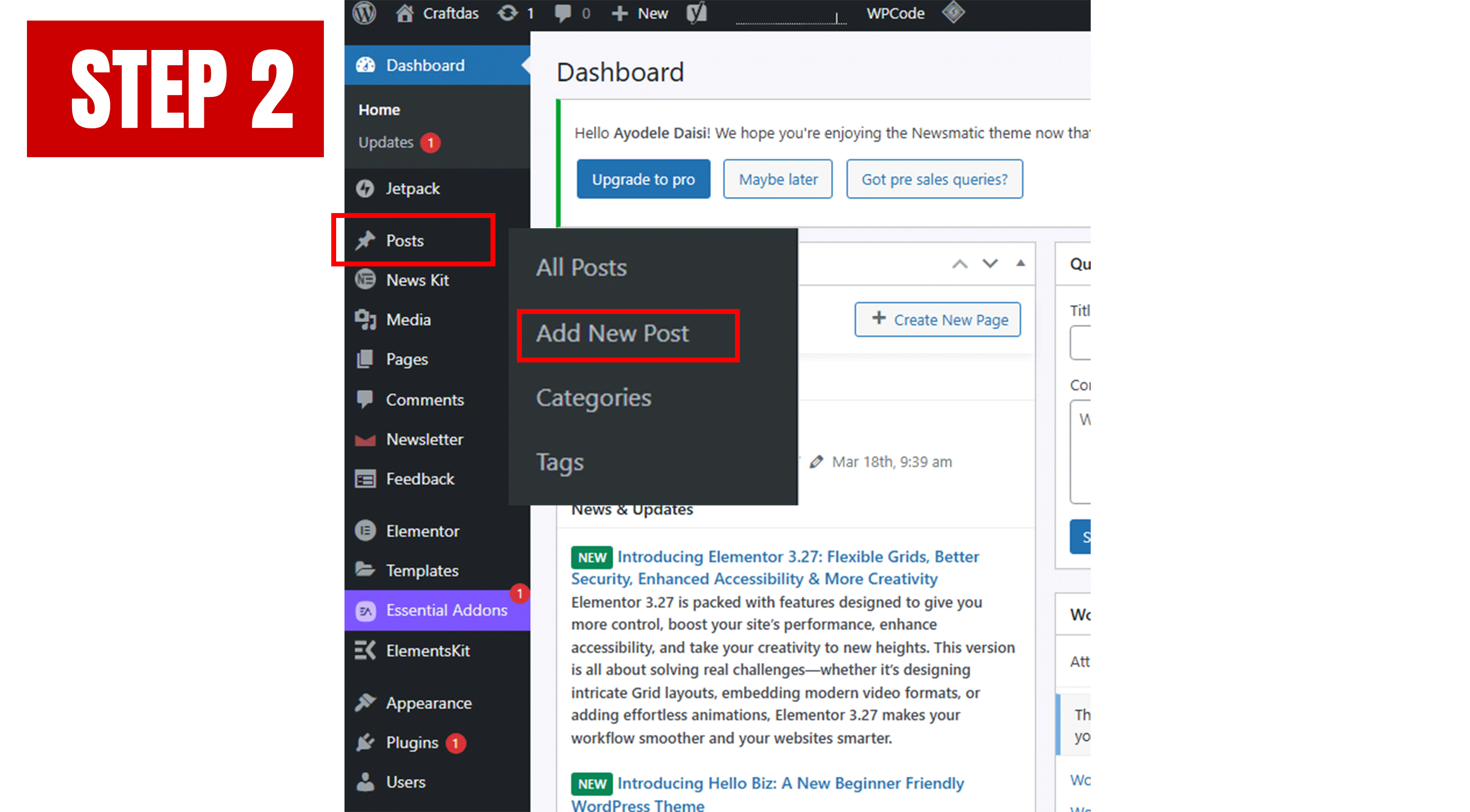
- On the left-hand menu, click “Posts” > “Add New”.
- This will open the WordPress editor, where you can start writing.
- Add a title that includes your main keyword, such as “How to Post on WordPress Blog – A Beginner’s Guide”.
Understanding the WordPress Editor
WordPress provides two editors: the Block Editor (Gutenberg) and the Classic Editor. Most users now work with the block editor, which offers a user-friendly experience for structuring content.
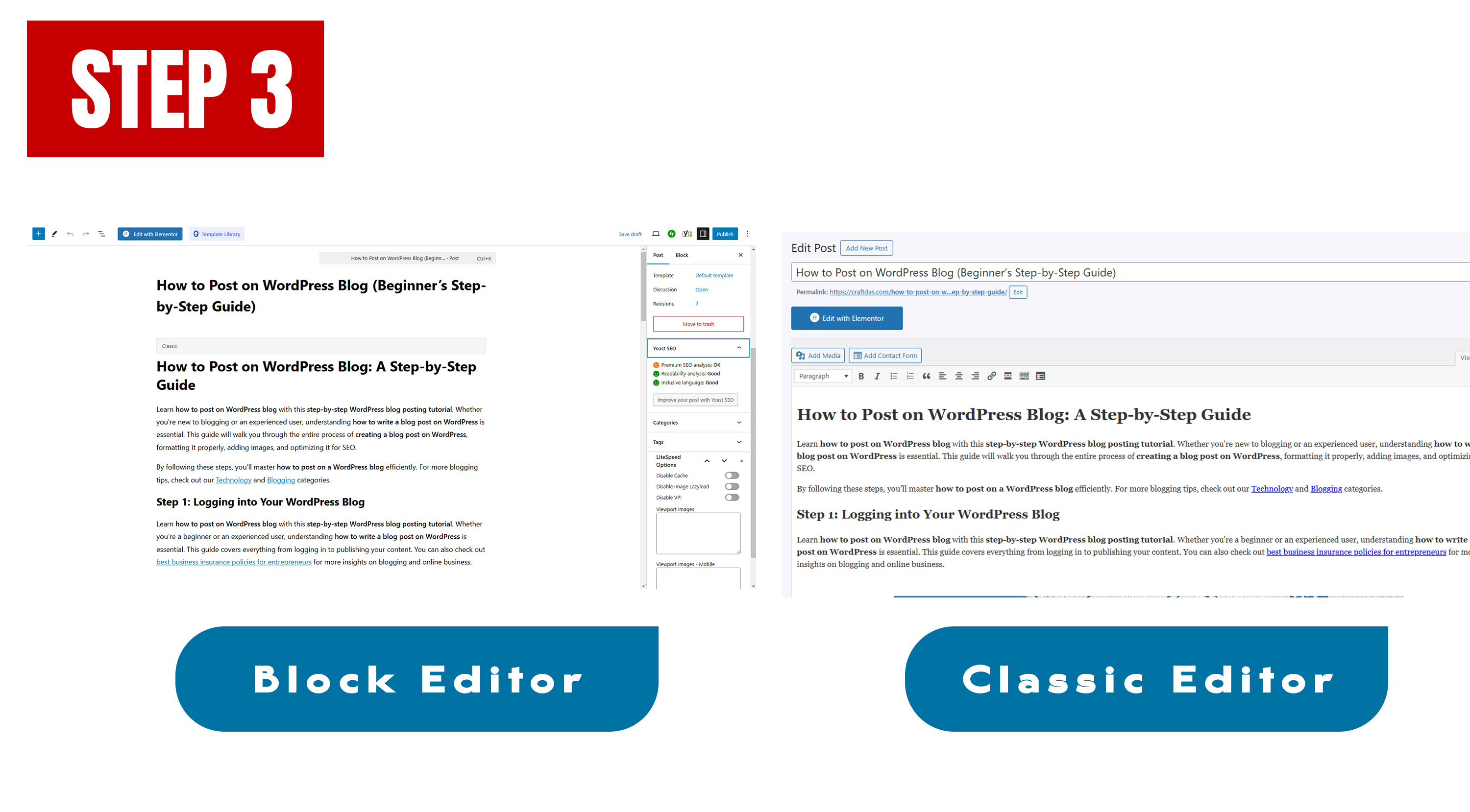
WordPress Block Editor Features:
- Title Field: Enter your post title at the top.
- Blocks: Click the (+) button to add different content blocks.
- Formatting Options: Add headings, lists, and media easily.
- Preview Button: See how your post will look before publishing.
Optimizing Your Post for SEO
For better search engine ranking, ensure your post follows SEO guidelines:
- Use your keyphrase “How to post on WordPress blog” naturally in the first paragraph.
- Include relevant technology and business category links.
- Structure your content with H2, H3, and H4 headings for readability.
- Use internal links like AI in Finance 2025 to improve engagement.
- Use external links to WordPress Editor Guide for additional learning.
Next Steps: Formatting and Adding Content
Now that you’ve started writing your post on WordPress, the next section will cover formatting, adding media, and structuring content effectively.
Step 3: Formatting and Structuring Your WordPress Post
Now that you’ve started writing your blog post, it’s time to format it properly. Proper formatting ensures a better reading experience and improves SEO. This section will guide you through structuring content effectively in WordPress.
How to Format a WordPress Blog Post
When creating a blog post in WordPress, formatting is crucial for readability. Follow these steps to ensure a well-structured post:
- Use Headings Properly
- Use H2 for main sections.
- Use H3 for subtopics.
- Use H4 for minor details.
- Add Bullet Points and Lists
- Makes content easy to scan.
- Improves user experience.
- Use Short Paragraphs
- Keep paragraphs between 2-3 sentences.
- Helps with mobile readability.
4. Adding Media: Images, Videos, and Embeds
Enhancing your WordPress blog post with images and videos improves engagement and readability. In this WordPress blog posting tutorial, we’ll explore how to add media properly.
How to Add an Image to Your WordPress Blog Post
Follow these steps to insert an image:
- Click the + (Add Block) button.
- Select Image from the block options.
- Upload an image or choose one from the media library.
- Adjust the size and alignment as needed.
Example: Adding an Image (HTML Code)
<img src=”https://craftdas.com/wp-content/uploads/2025/03/example-image.jpg” alt=”Example Image” width=”100%”>
Optimizing Images for SEO
When creating a blog post on WordPress, use optimized images:
- Use descriptive file names (e.g.,
wordpress-blog-posting-tutorial.jpg). - Add alt text to improve accessibility and SEO.
- Compress images to reduce load time.
Embedding Videos in Your WordPress Blog Post
Videos make your content more engaging. To embed a YouTube video:
- Copy the video URL from YouTube.
- Paste it directly into the WordPress editor.
- WordPress will automatically embed the video.
Example: YouTube Video Embed (HTML Code)
<iframe width=”100%” height=”315″ src=”https://www.youtube.com/embed/VIDEO_ID”
title=”YouTube video player” frameborder=”0″ allowfullscreen></iframe>
Using Embeds for Social Media and Other Content
You can also embed Twitter posts, Instagram images, or external articles.
- Copy the post URL.
- Paste it into the editor, and WordPress will automatically display the content.
Internal Links for More Learning
Check out these useful guides:
- Learn how to improve WordPress blog performance.
- See our guide on optimizing blog images for SEO.
5. Writing Engaging Content
Writing engaging content is essential for keeping readers interested and improving SEO. Here’s how to make your post effective:
- Use short paragraphs (2-3 sentences per paragraph).
- Avoid passive voice to keep sentences clear.
- Use transition words for better readability.
- Include keyphrases naturally in the content.
For example, instead of:
A blog post can be written using WordPress.
Write:
You can easily write a blog post using WordPress in just a few steps.
This makes the content more direct and engaging.
6. Setting Up SEO & Categories
Optimizing your WordPress blog post for SEO increases its chances of ranking higher on search engines like Google. This section covers:
- How to use Yoast SEO for better rankings
- Choosing the right categories & tags for better content organization
1. Optimizing Your Post with Yoast SEO
Yoast SEO is a WordPress plugin that provides SEO analysis and suggestions to help you optimize your blog posts. Follow these steps:
- Scroll Down to the Yoast SEO Section: You’ll find it below the post editor in WordPress.
- Enter the Focus Keyphrase: Add your main keyword, e.g., how to post on WordPress blog.
- Write an SEO-Friendly Meta Description: Ensure it includes your keyphrase and is within 155-160 characters.
- Check the SEO Analysis: Yoast provides color-coded signals:
- Green: Good SEO optimization.
- Orange: Needs improvement.
- Red: Poor optimization.
- Improve Readability: Short sentences, active voice, and proper subheadings enhance user experience.
- Add Internal & External Links: Link to other WordPress tutorials and authoritative sources.
2. Choosing the Right Categories & Tags
Categories and tags help organize your blog posts and improve site navigation.
How to Set Categories
- In the post editor, locate the Categories panel on the right.
- Select an existing category or click “Add New Category” if needed.
- For example, if the post is about WordPress tutorials, choose WordPress.
How to Add Tags
- In the Tags panel, enter keywords related to your post.
- Use tags like WordPress blog posting tutorial, step-by-step WordPress blog, creating a blog post on WordPress.
- Separate each tag with a comma.
By setting up Yoast SEO properly and selecting the right categories and tags, your post will be more search-friendly and well-organized.
Common Mistakes to Avoid When Posting on a WordPress Blog
Even after learning how to post on WordPress blog, many beginners make mistakes that affect their content’s readability, SEO, and overall performance. Here are some common mistakes to avoid in your WordPress blog posting tutorial.
1. Ignoring SEO When Creating a Blog Post on WordPress
Search engine optimization (SEO) is crucial for visibility. Avoid these SEO mistakes:
- Forgetting to use the focus keyword in the title, headings, and meta description.
- Not adding Yoast SEO settings before publishing.
- Skipping internal links to other relevant posts.
2. Poor Formatting in Your Step-by-Step WordPress Blog
Formatting mistakes make your content hard to read. Be sure to:
- Use H2, H3, and H4 tags to organize your content.
- Break up long paragraphs to improve readability.
- Add bullet points and numbered lists where necessary.
3. Forgetting to Optimize Images When Writing a Post on WordPress
Large images slow down your site. Avoid these issues:
- Not compressing images before uploading.
- Using the wrong image file format (JPEG for photos, PNG for graphics).
- Skipping the alt text, which helps with SEO.
4. Choosing the Wrong Categories & Tags in WordPress Blog Posting
Misusing categories and tags can confuse readers and search engines. Avoid:
- Assigning multiple categories when one is enough.
- Using random tags instead of relevant keywords.
- Forgetting to set a primary category for each post.
5. Not Previewing Before Publishing a Post on WordPress Blog
Many bloggers hit “Publish” without checking their work. Before posting:
- Preview your post for typos and broken links.
- Ensure your meta description is correctly set.
- Check how your post appears on Google’s Mobile-Friendly Test.
Final Thoughts on Avoiding WordPress Blog Posting Mistakes
By avoiding these common mistakes, your blog posts will be more professional, engaging, and SEO-friendly. Keep learning and improving to make the most of your WordPress blogging journey!
Frequently Asked Questions on How to Post on WordPress Blog
How do I create a blog post on WordPress?
To create a blog post on WordPress, go to your dashboard, click on “Posts” > “Add New,” enter your content, and format it using headings, images, and links.
What is the best way to format a step-by-step WordPress blog post?
Use headings (H2, H3, H4) to structure your content, include bullet points, and keep paragraphs short for better readability.
Furthermore, How do I optimize my WordPress blog posting tutorial for SEO?
Use a plugin like Yoast SEO, add your focus keyword in the title, headings, and meta description, and include internal and external links.
Can I schedule a blog post when creating a blog post on WordPress?
Yes, you can schedule posts by clicking the “Publish” button and selecting a future date and time for automatic publishing.
What is the difference between categories and tags in a WordPress blog posting tutorial?
Categories help organize posts into broad topics, while tags are more specific keywords that describe the content of the post.
How do I add images when writing a post on WordPress?
Click the “Add Media” button in the editor, upload an image, and insert it into your post. Optimize it for SEO by adding alt text.
Conclusion & Final Tips on How to Post on WordPress Blog
Congratulations! You’ve now learned how to post on WordPress blog effectively. By following this step-by-step WordPress blog posting tutorial, you can confidently create and publish high-quality content.
Final Tips for Creating Blog Posts in WordPress
- Write Consistently: Keep your audience engaged by posting regularly.
- Use SEO Best Practices: Optimize every post with keywords, meta descriptions, and internal linking.
- Engage with Readers: Reply to comments and encourage discussions.
- Monitor Performance: Use Google Analytics to track traffic and improve your strategy.
- Update Old Posts: Keep content fresh by adding new information and fixing outdated links.
Further Reading on WordPress Blog Posting Tutorial
Explore these resources to enhance your blogging skills:
Next Steps in Your Step-by-Step WordPress Blog Journey
Now, go ahead and create your next post! If you have any questions about writing a post on WordPress, feel free to comment below or explore more WordPress tutorials.
